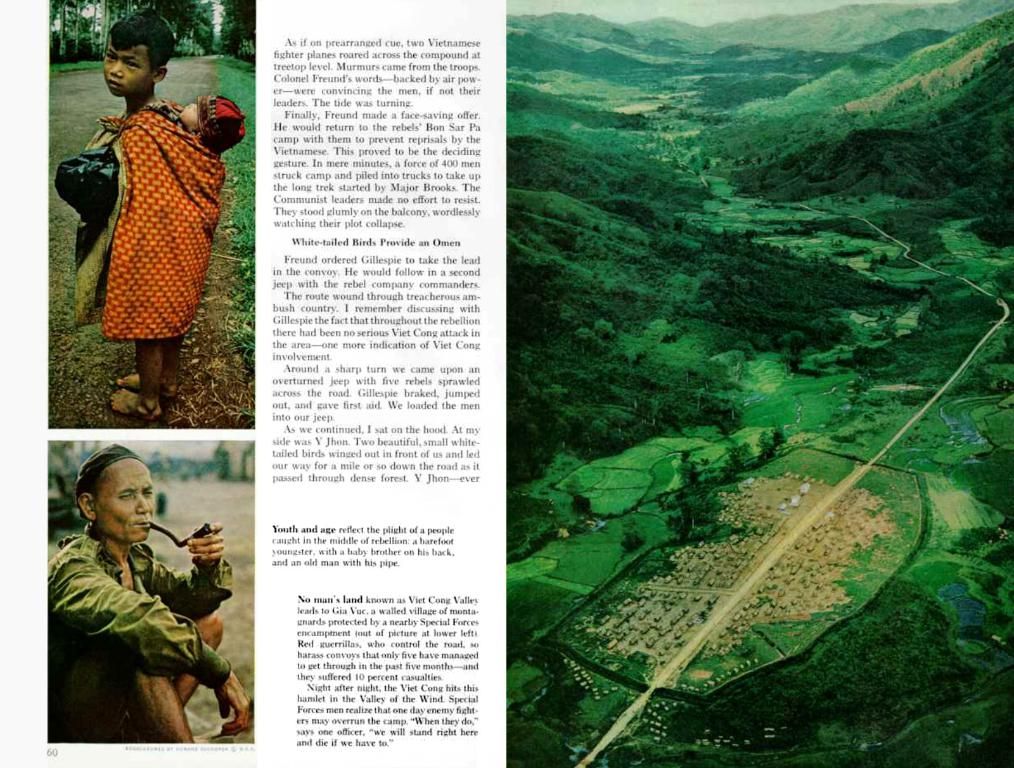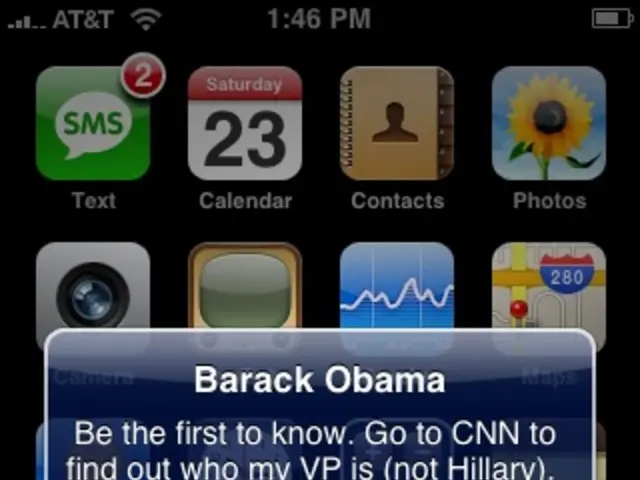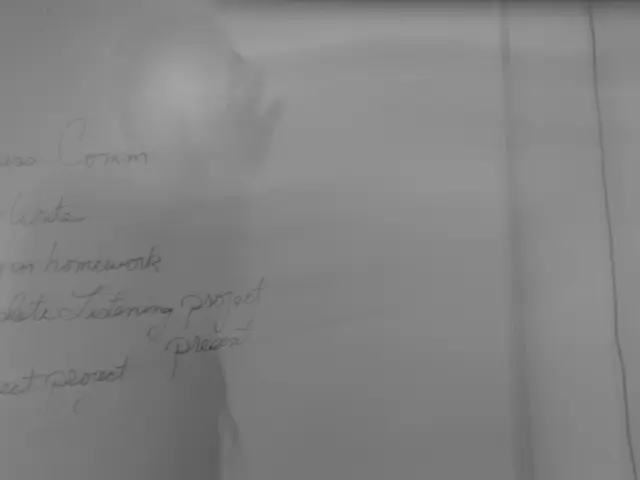Keep Tabs on Your Smart Plugs through Command Line Interface
Cracking the Code on Power Monitoring Smart Plugs with WattWise
Step into the future of home automation with WattWise, a groundbreaking command-line interface (CLI) designed for managing and monitoring power consumption of smart plugs. Crafted in Python, this tool does more than your average smart home device — it talks directly to TP-Link smart plugs or via Home Assistant, delivering a graph of power consumption and allowing users to throttle a computer's CPU to save energy during off-peak hours.
Getting Started with WattWise
WattWise seamlessly integrates with TP-Link smart plugs and Home Assistant, offering a flexible, text-based interface for controlling your smart devices.
Here’s a rundown of the key components and how they work together:
- WattWise: A command-line tool designed for managing and monitoring your smart plugs, providing a simple, text-based way to interact with your devices.
- TP-Link Smart Plugs: Wi-Fi enabled plugs that can be controlled remotely. They often come with energy monitoring capabilities.
- Home Assistant: An open-source home automation platform that integrates with a plethora of smart devices, providing a centralized hub for controlling and monitoring your smart home devices.
To set up WattWise with TP-Link smart plugs and Home Assistant, follow these steps:
a. Setting Up TP-Link Smart Plugs- Initial Setup: Start by setting up your TP-Link smart plugs using the TP-Link app. Ensure they are connected to your Wi-Fi network.- API Access: If necessary, enable API access for your TP-Link devices. This allows third-party applications like WattWise to interact with them.
b. Home Assistant Integration- Add TP-Link Devices to Home Assistant: Configure Home Assistant to work with your TP-Link smart plugs. This often involves setting up a device integration in Home Assistant's configuration file.- API Integration: If WattWise uses Home Assistant's API, ensure that Home Assistant is configured to expose an API that WattWise can access.
c. Integrating WattWise with Home Assistant- WattWise Setup: Install and configure WattWise on your system. This might involve specifying the API endpoint for Home Assistant or directly connecting to TP-Link devices if they support it.- API Controls: Use WattWise to send commands to Home Assistant, which then controls your TP-Link smart plugs.
Power at Your Fingertips
With WattWise, you're not just a user — you’re an engineer, a hacker, a pioneer in home automation. Command-line interfaces open up new possibilities, and with WattWise, you can:
- Check Power Consumption: Use simple commands to get the current power consumption of a TP-Link smart plug.
- Automate Tasks: Write scripts that use WattWise to automate tasks in Home Assistant, such as turning devices on or off based on power usage levels.
Embrace the power of command-line interfaces in your smart home. Boost your home automation game with WattWise, take control, and shrink your energy bill at the same time.
Dive Deeper into Home Automation
If you're hungry for more knowledge on smart plugs and home automation, check out our past articles for a detailed exploration of these topics. Expand your horizons, and become a home automation guru.
- WattWise, designed for managing smart plugs, seamlessly integrates with TP-Link smart plugs and Home Assistant, leveraging the power of technology to offer a text-based interface for controlling devices in the smart-home industry.
- By combining the features of WattWise, TP-Link Smart Plugs, and Home Assistant, users can tap into the finance sector by using their devices and the technology to monitor power consumption, automate tasks, and potentially save energy costs.
- As more smart-home devices like smart-home-gadgets and energy-efficient appliances enter the market, the use of tools like WattWise and platforms like Home Assistant will become crucial for optimizing power usage and finance management in the future of the smart-home industry.